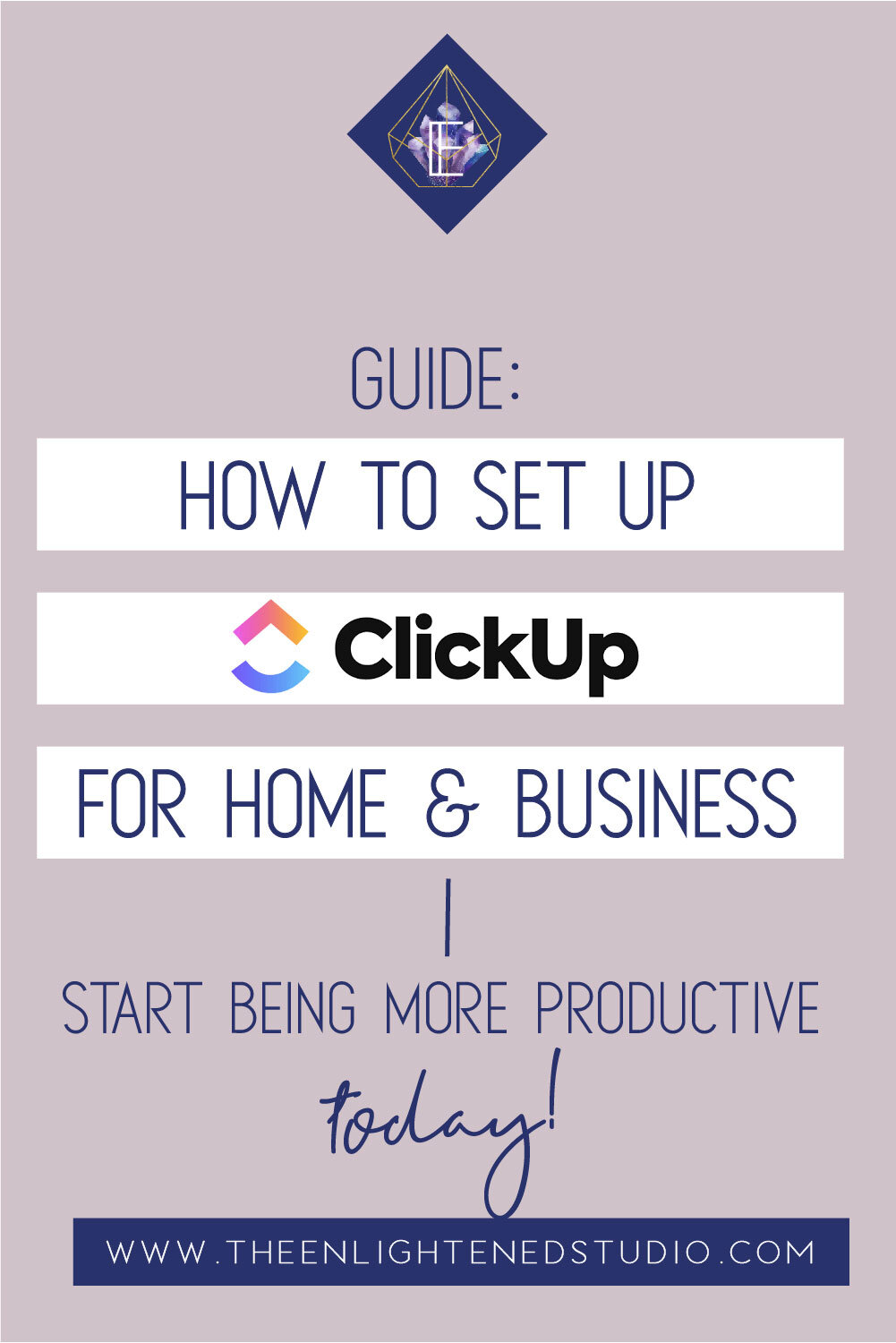
***This post contains affiliate links
This guide walks you through setting up ClickUp quickly & easily so you can get to use this amazing tool to help you be more productive & less stressed ASAP! Before you begin building out ClickUp you’ll need to determine some factors, using google doc or regular old paper & pen will work fine.
Factors to decide before building out your Clickup profile
Step 1 of 2: Jot down the different lists you know you’ll need.
We are going to backwards engineer the setup of Clickup, so first look through your to-do tasks or the lists you already have established & add to them, thinking of the tasks that are typical for you. Start with lists for your home life, here are a few of mine:
-
Things to do around the house
-
Grocery list
-
Budget
-
Meal plan
-
Menu Lib
-
Packing list (for traveling)
-
Lists for children – things to do (appts, order new glasses etc) gifts, places to go fun things to do
Next write out lists for your personal life:
-
Books you want to read
-
Restaurants you want to try
-
Brands you want to look into/ research
-
Articles to go back & read
Finally, write out your Business lists:
-
Quarterly Goals
-
To do daily (or that week)
-
To do (eventually)
-
Budget
-
Marketing
-
Idea dump (tickler file)
-
Content
-
Client/project-specific todos
-
Social media to do
-
Editorial calendar for blogging
-
Investments
-
Education
Clickups’ hierarchy
Space > Folder > List > Task
The facets of our lives are our “spaces”, after writing out my lists I could tell my spaces were Life (includes home & son lists), & Business. I also have a space for “Clients” as that’s another bulk of to-do lists that stand outside my normal business operating to do’s & my personal life to-dos.
After spaces, we can determine our folders by the lists that will make them up. Most of the lists in my Life space are relative to the home or running of it. So I created a folder titled Home within my Life space that comprises the following lists:
Life (space) > Home (folder) > task lists:
-
Things to do around the house
-
Grocery list
-
Budget
-
Meal plan
-
Menu Lib
-
Packing list (for traveling)
I put lists regarding my son in his own separate folder under my Life space. It includes his lists:
Life (space) > Maddox (folder) > task lists:
-
To do
-
Fun things to do +places to go
-
Gifts
In terms of your business think of your folders as departments of your business.
Business (space) > Headquarters (folder) > task lists:
-
Daily to do’s (or needs to be done that week)
-
Monthly Housekeeping
-
Income Goals
-
Next Actions (running list of things I’d like to get done like redesign proposal template)
-
Investments
-
Education
Business (space) > Marketing (folder) > task lists:
-
Content Ideas
-
Pinterest
-
Social Media
-
References
-
Creation of a blog (standard operating procedures)
-
Editorial Calendar
You can easily move both tasks & lists from one folder to another, & even move items between spaces, however grouping your lists by relation make for the most efficient practice. Now that you’ve figured that out simply watch the video below as I walk through setting up Clickup quickly.
basics of what you *need* to know to start using ClickUp
Ill go over the basics of what you *need* to know to start using ClickUp right away in the video below, some of the topics included are:
-
Calendar view vs. board view vs task list view (& which view is best for different list types)
-
Setting up statuses for board view & how to apply to other projects
-
Setting up spaces, folders, and task lists.
-
Moving & renaming spaces, folders & task lists.
-
Archiving tasks vs. deleting tasks
-
Scheduling task reminders
-
Scheduling recurring tasks automatically
Click here to go ahead & signup for Clickup. Then, watch the video below to help get you all setup & start being more productive today!
Click the image below to watch the setup
Pin for later
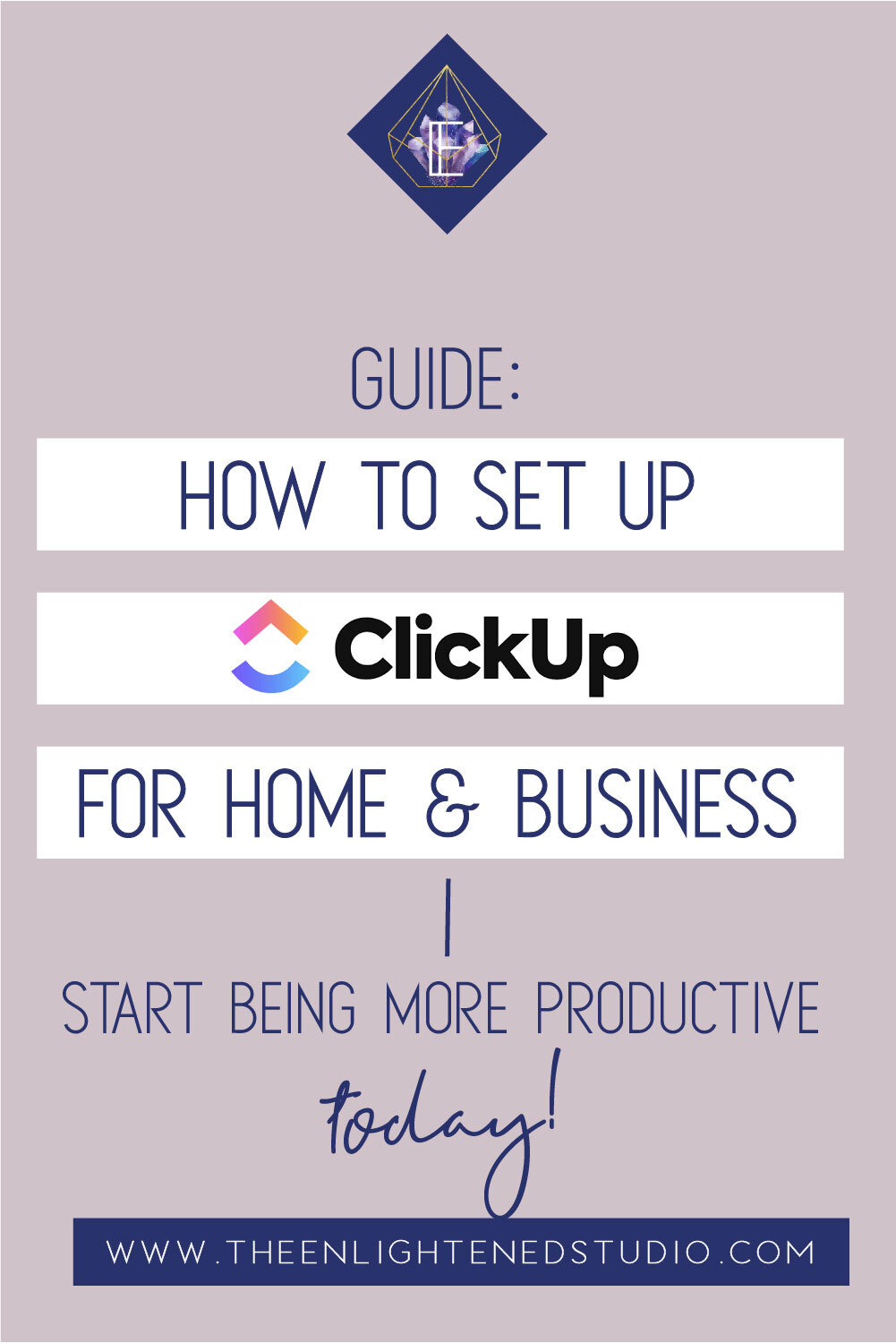

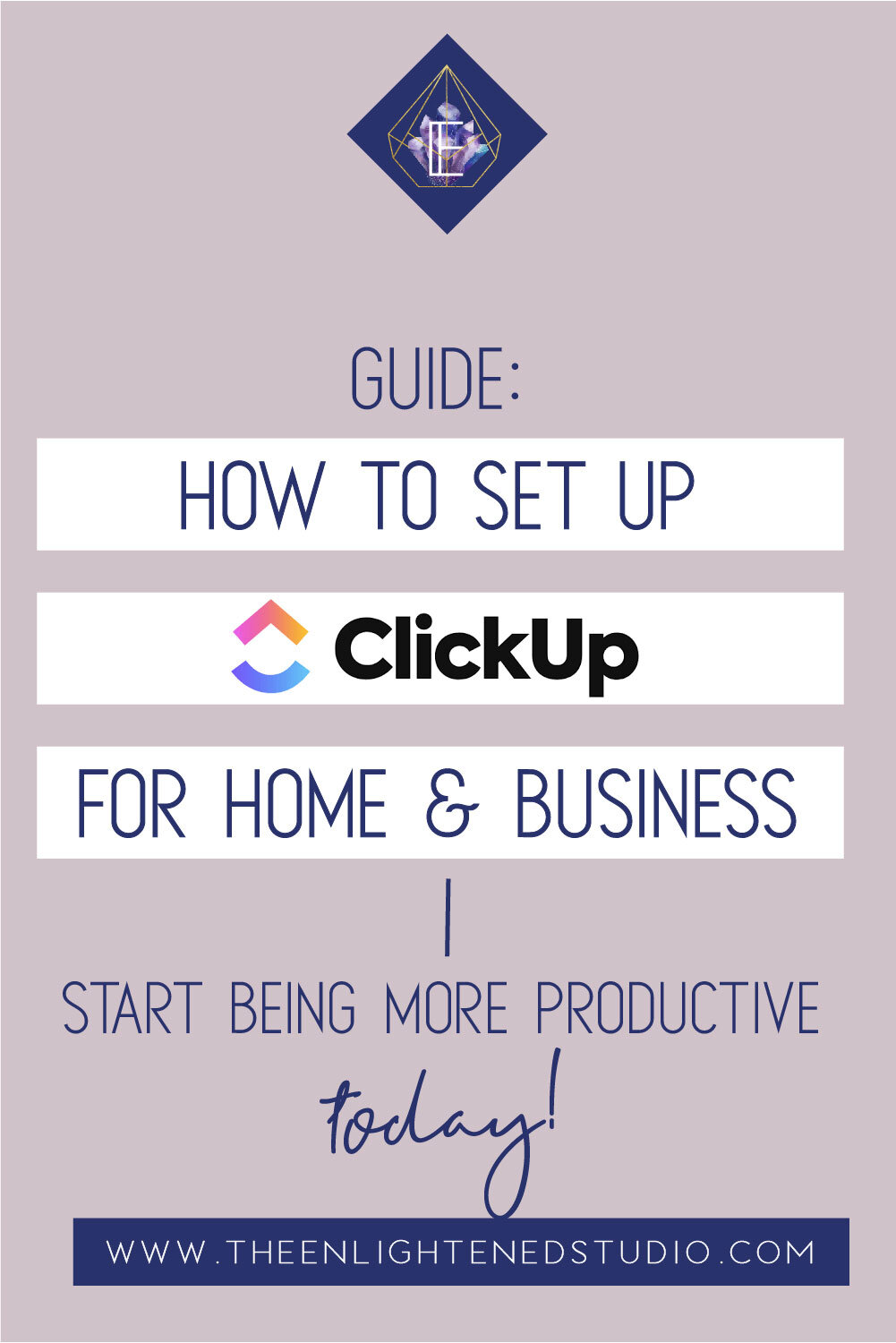
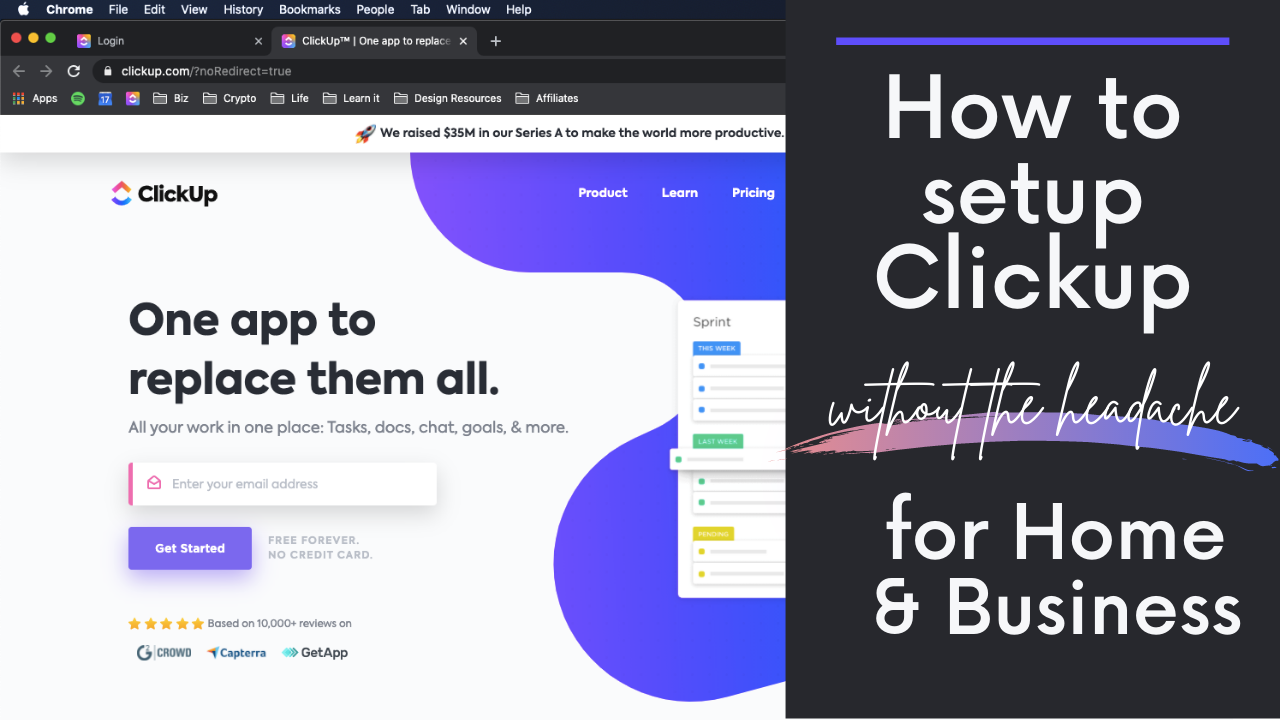
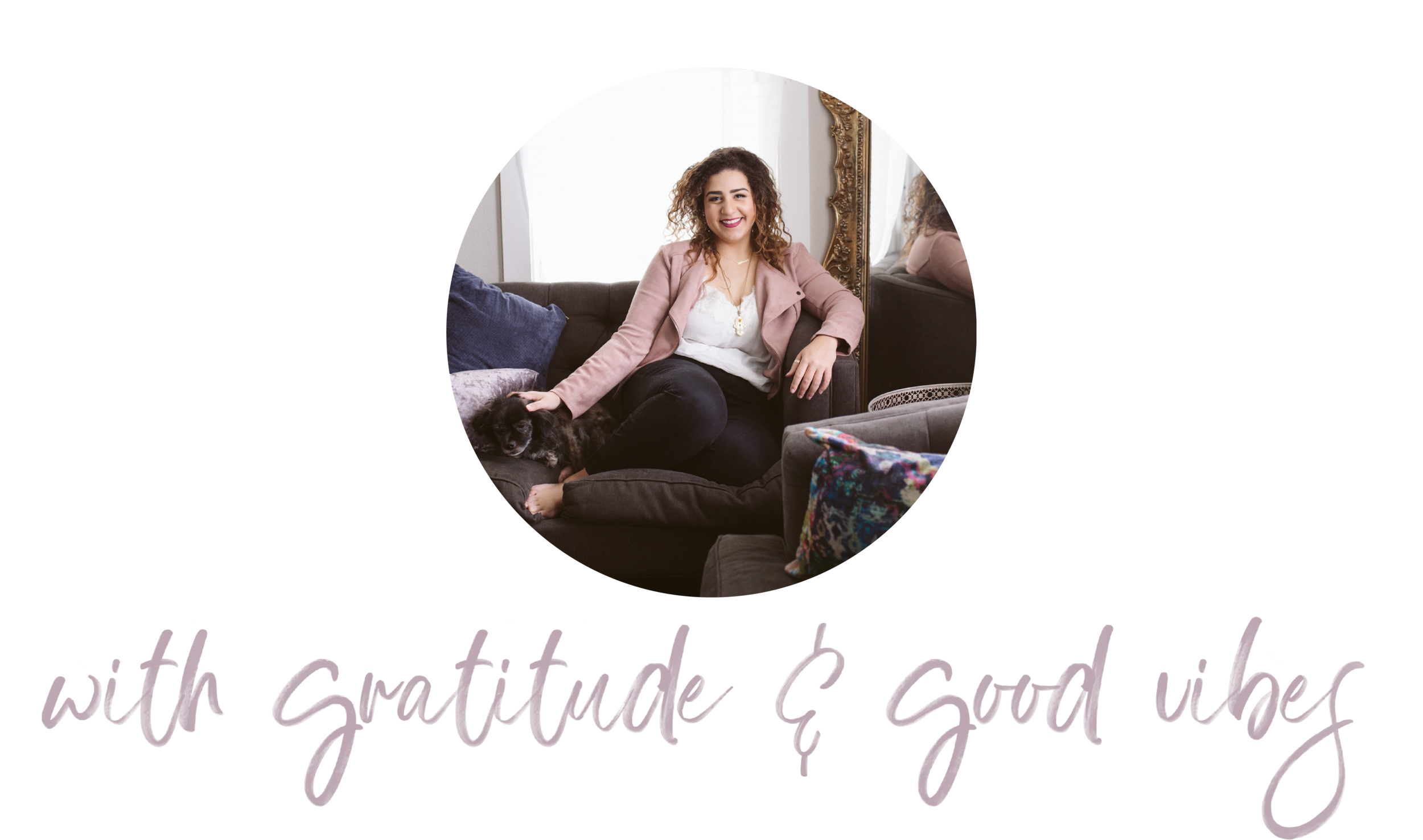


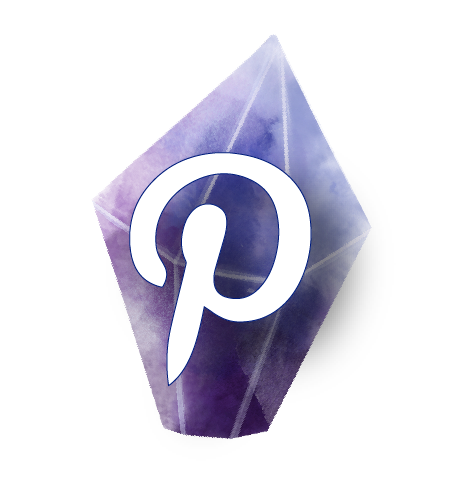
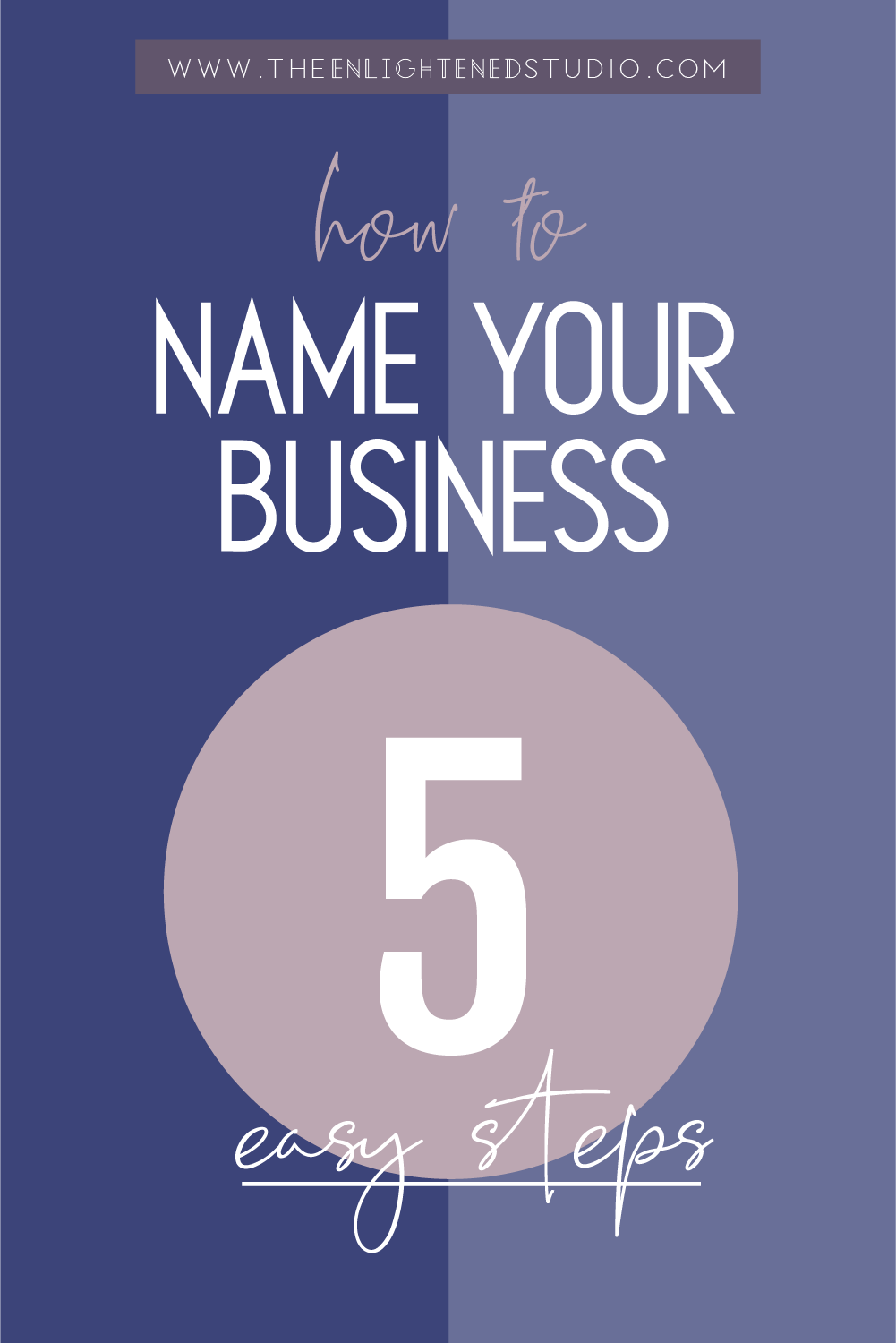
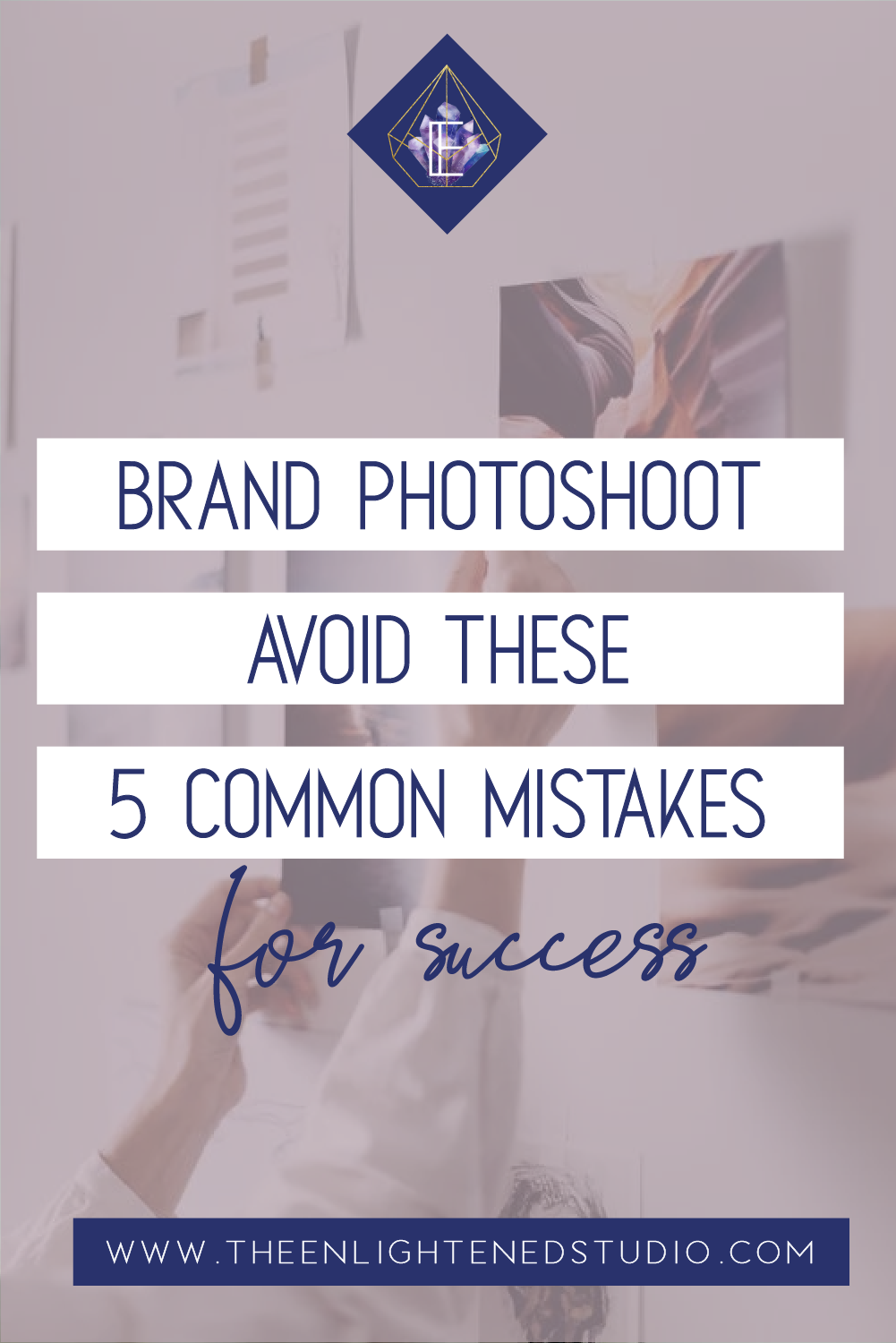

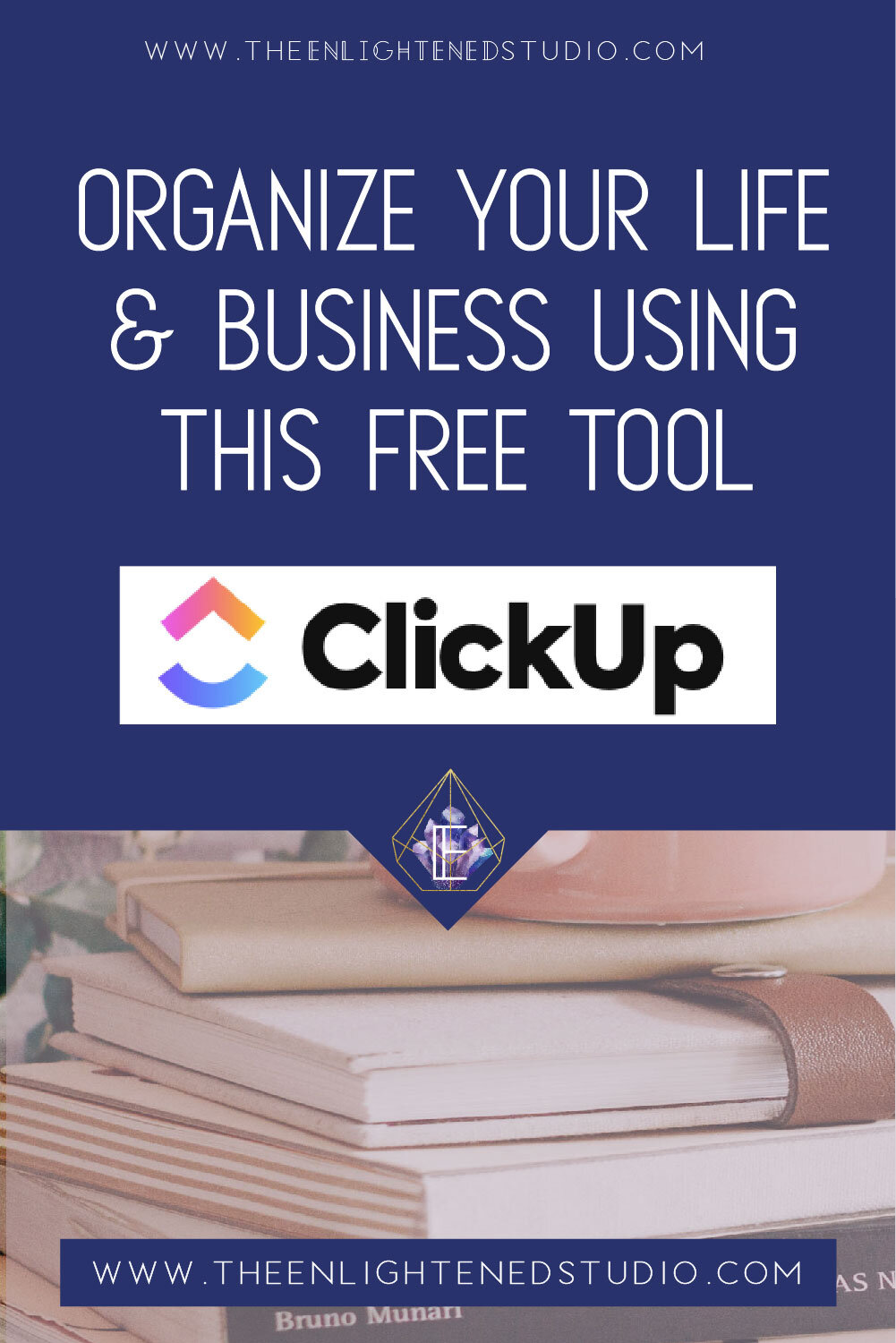
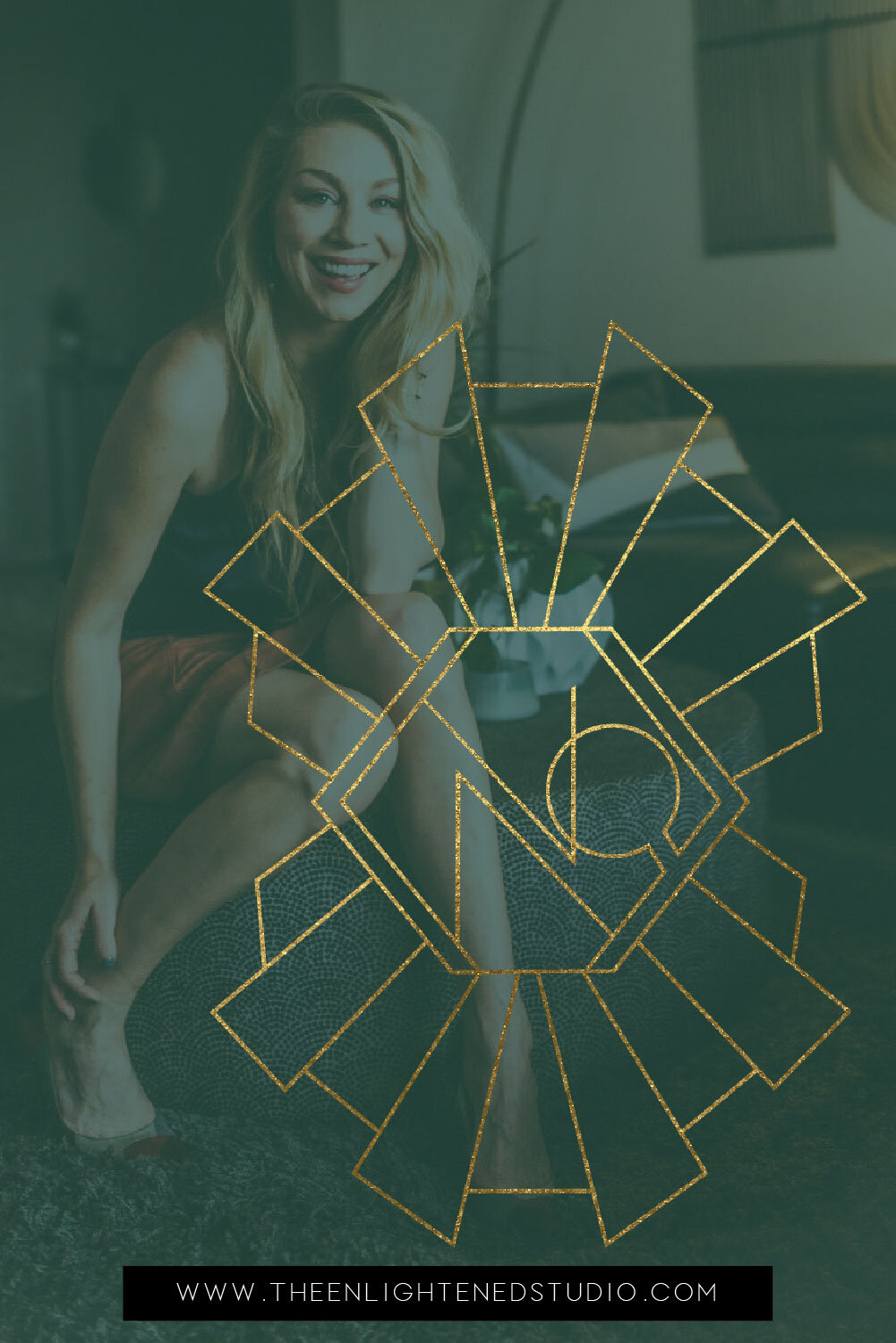
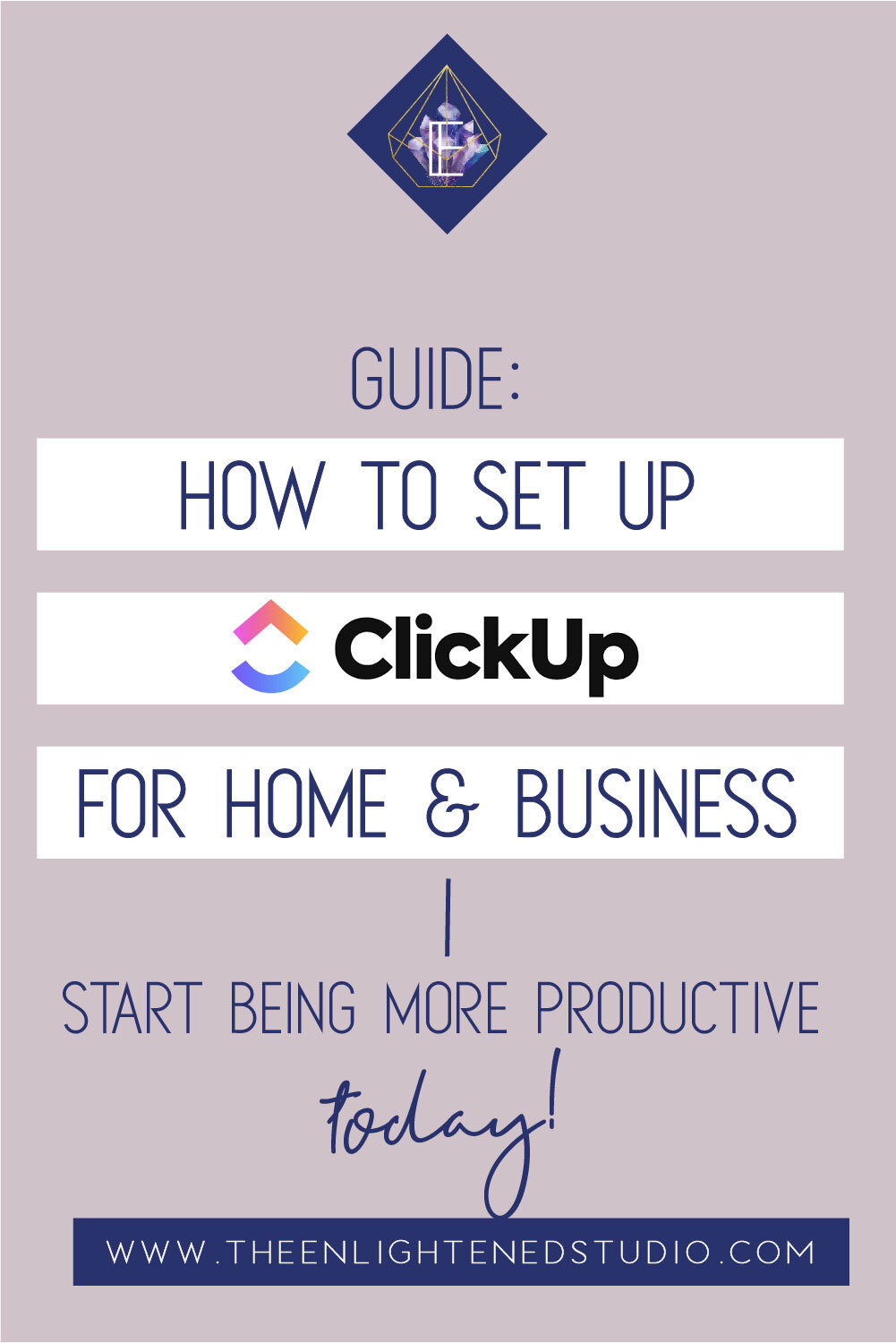
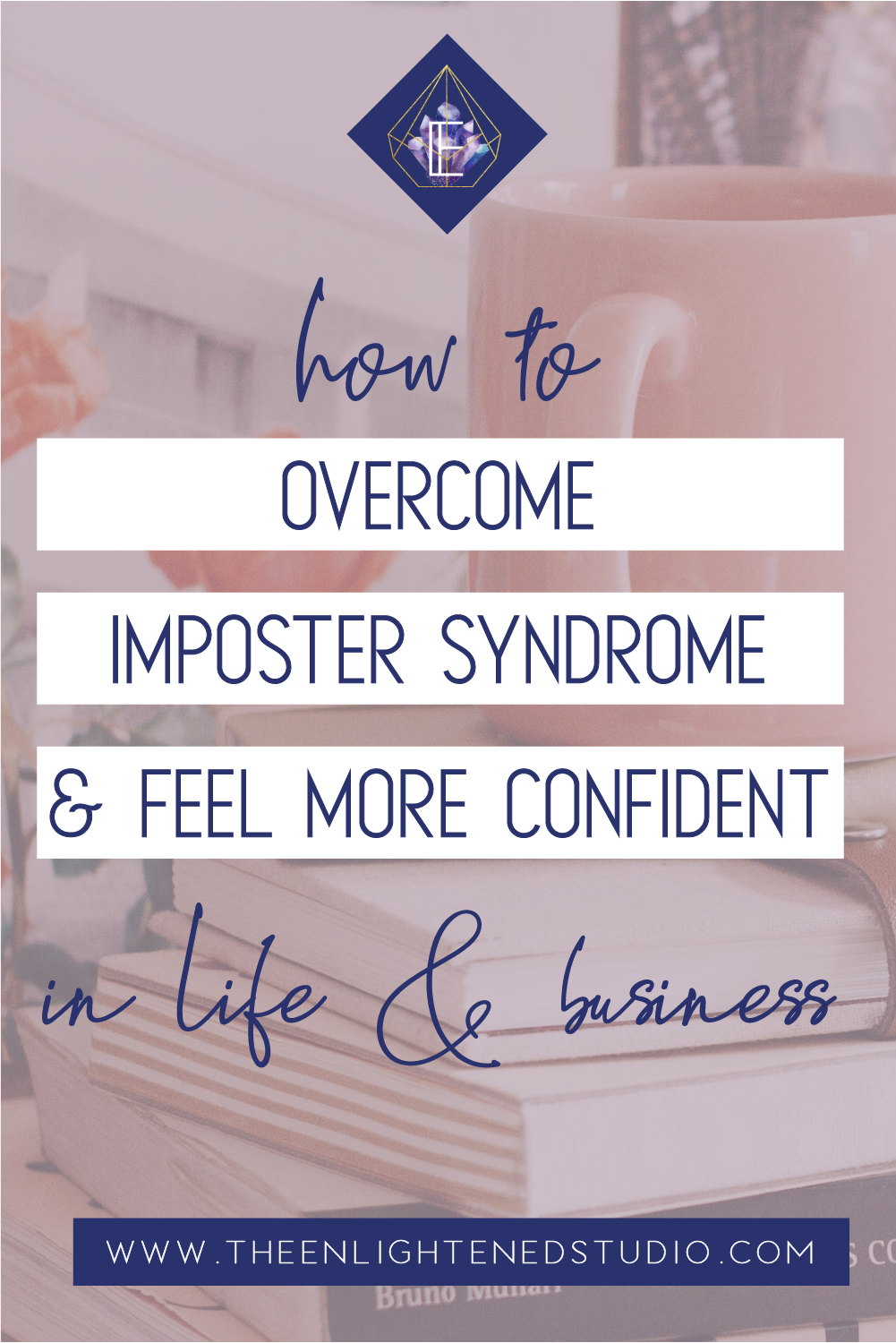
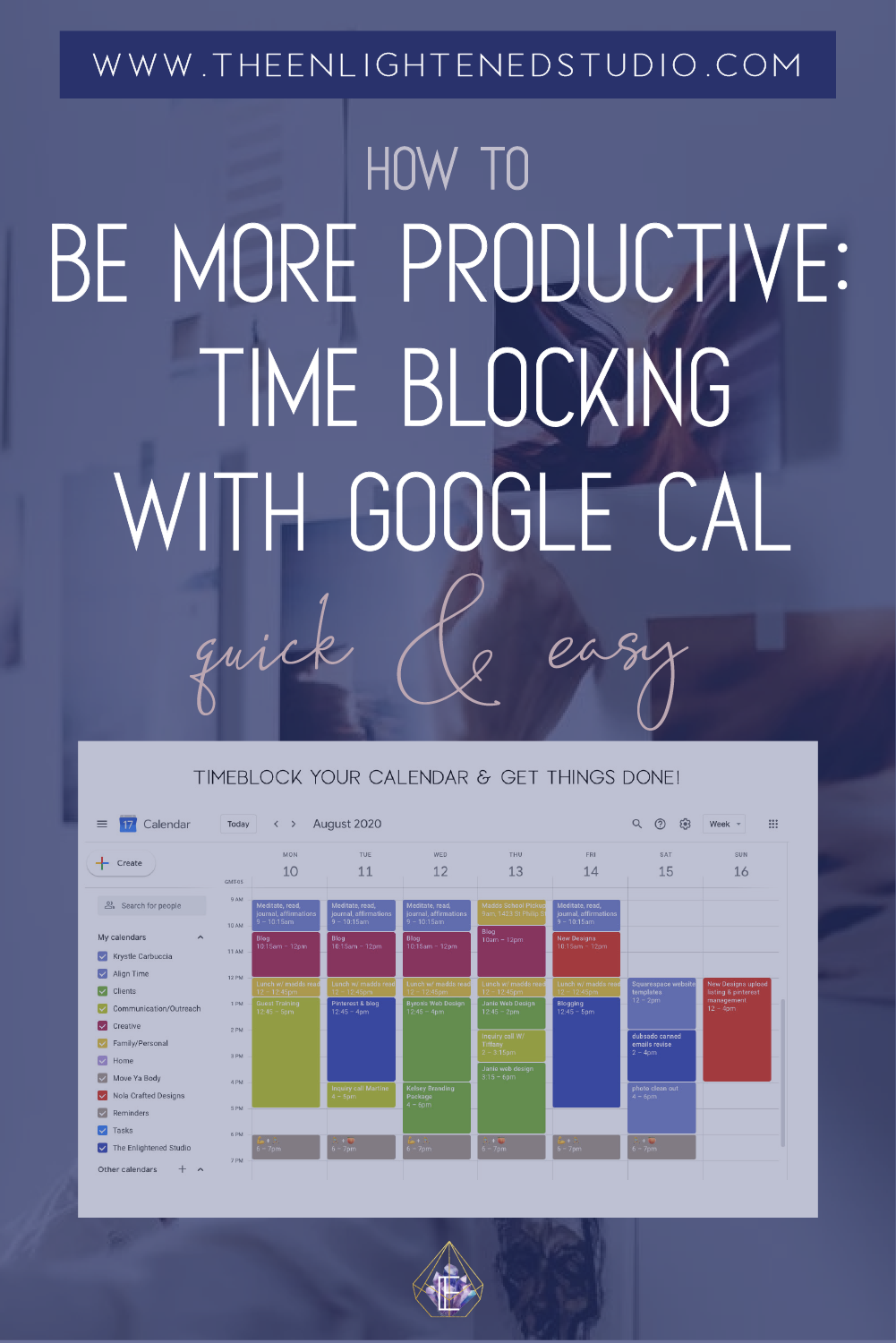
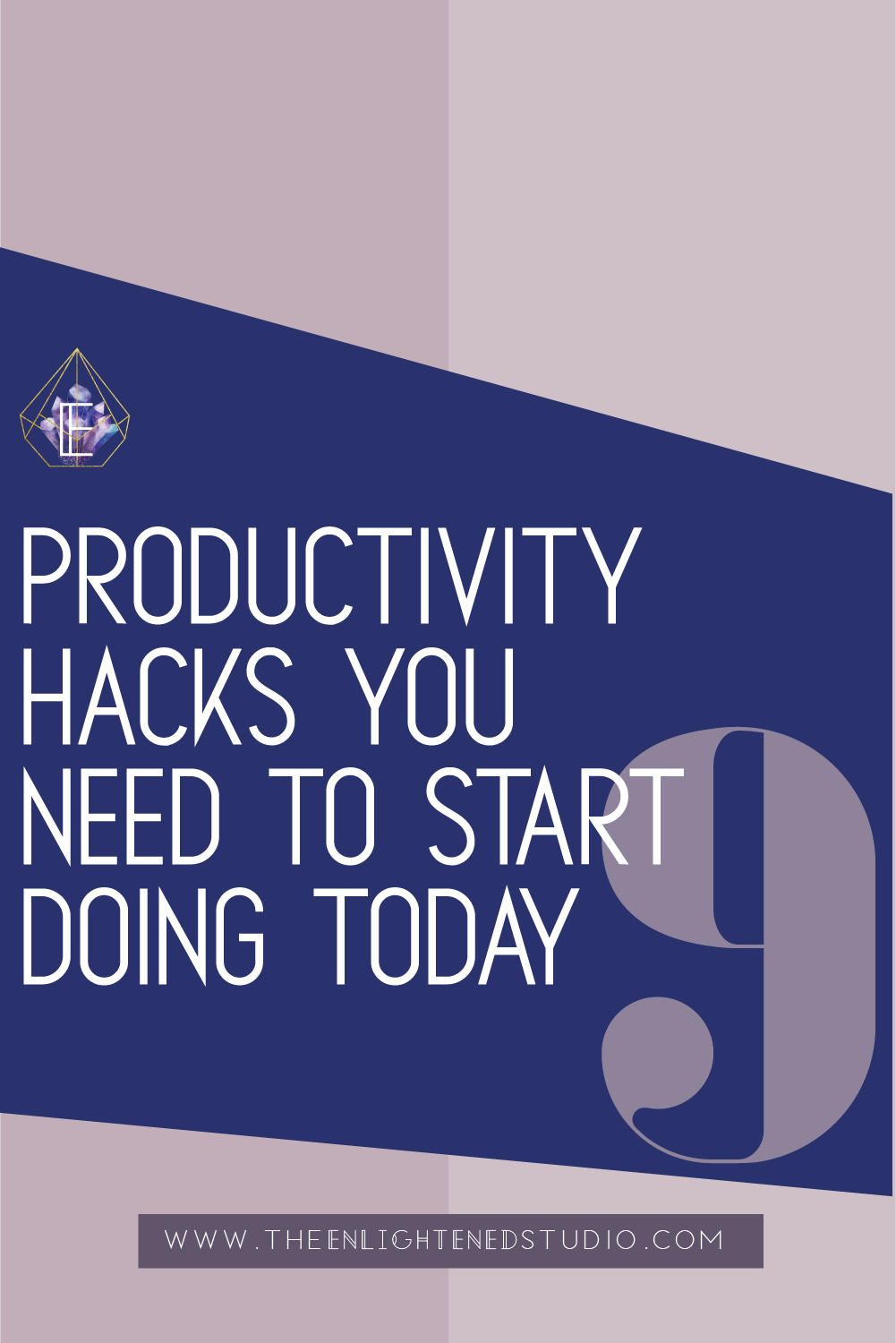


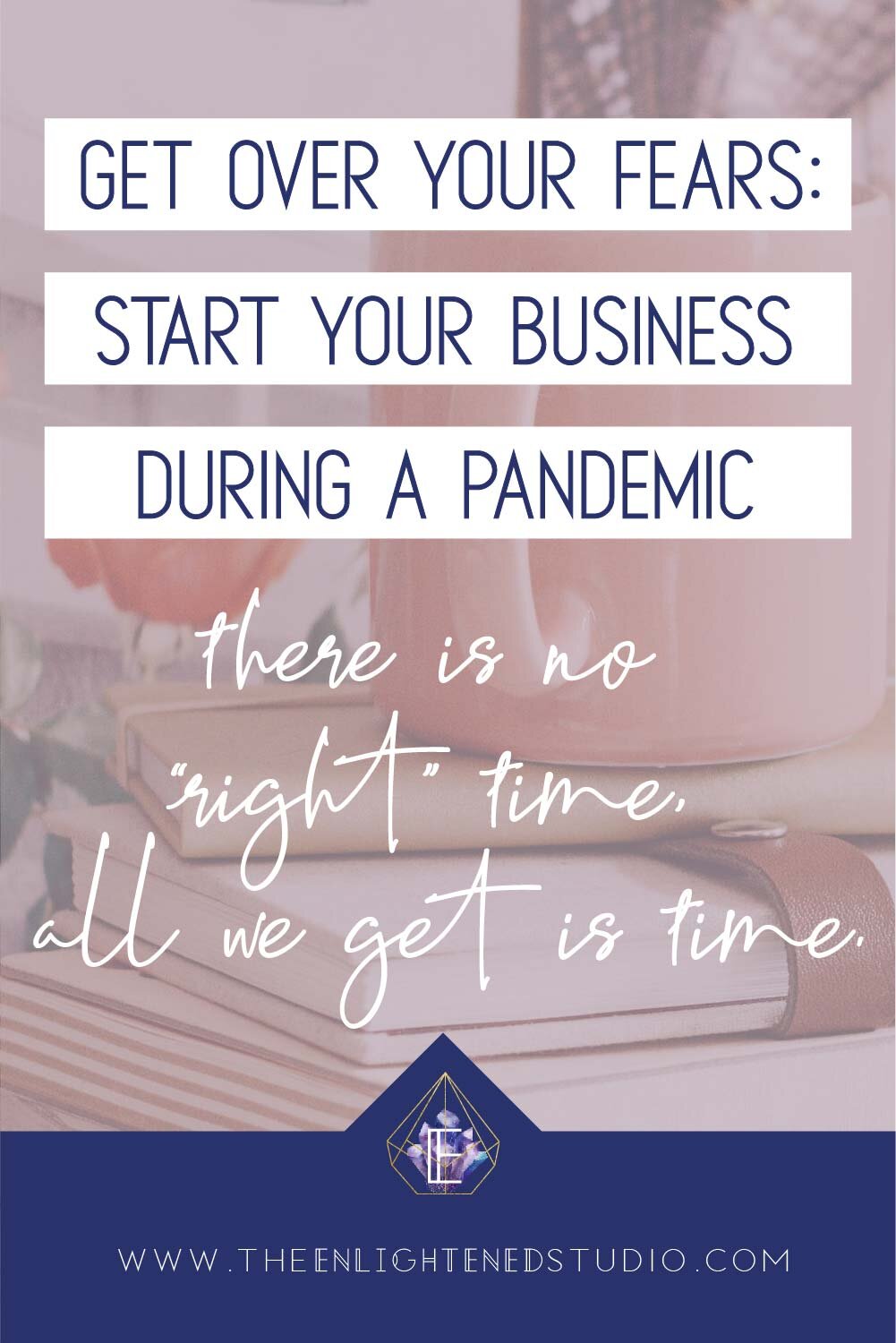
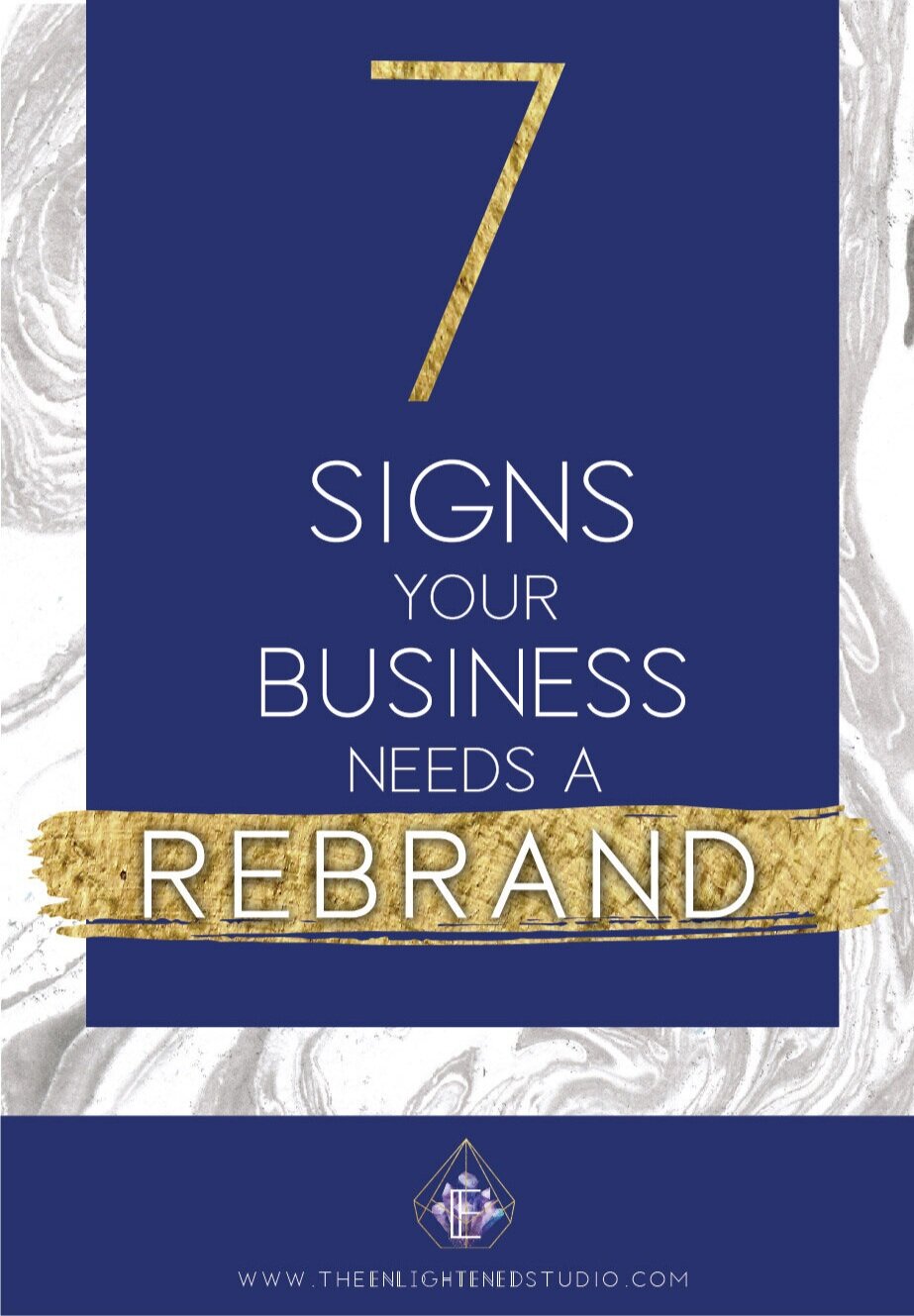
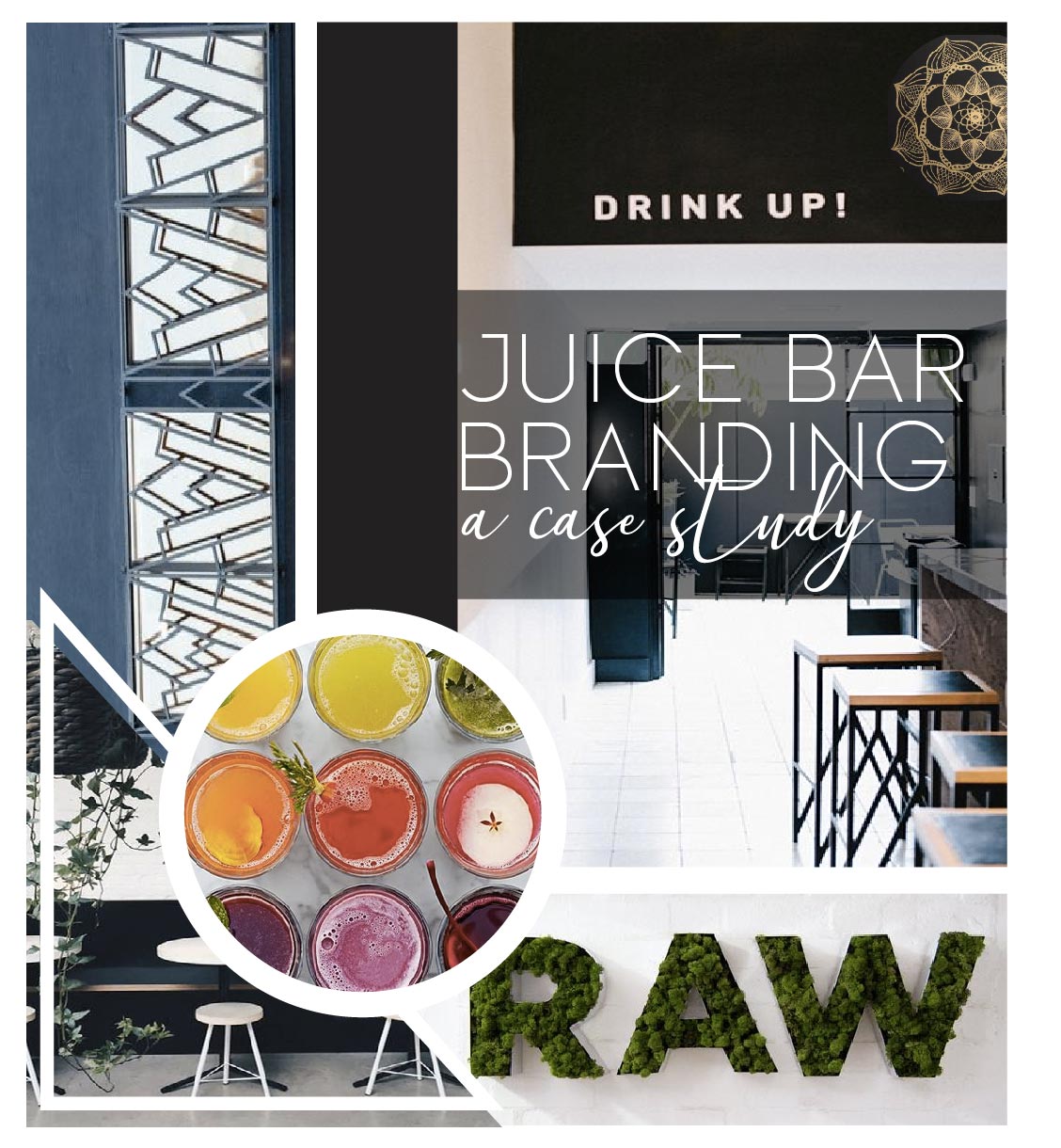
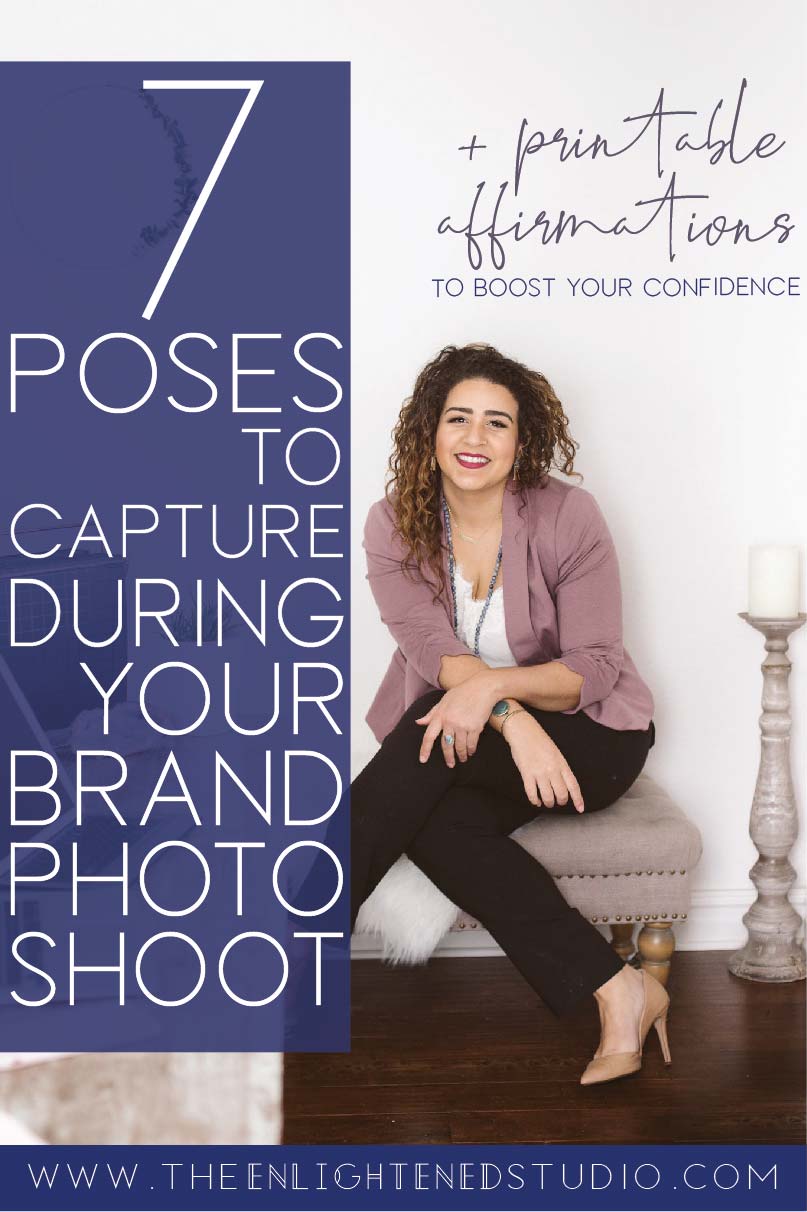
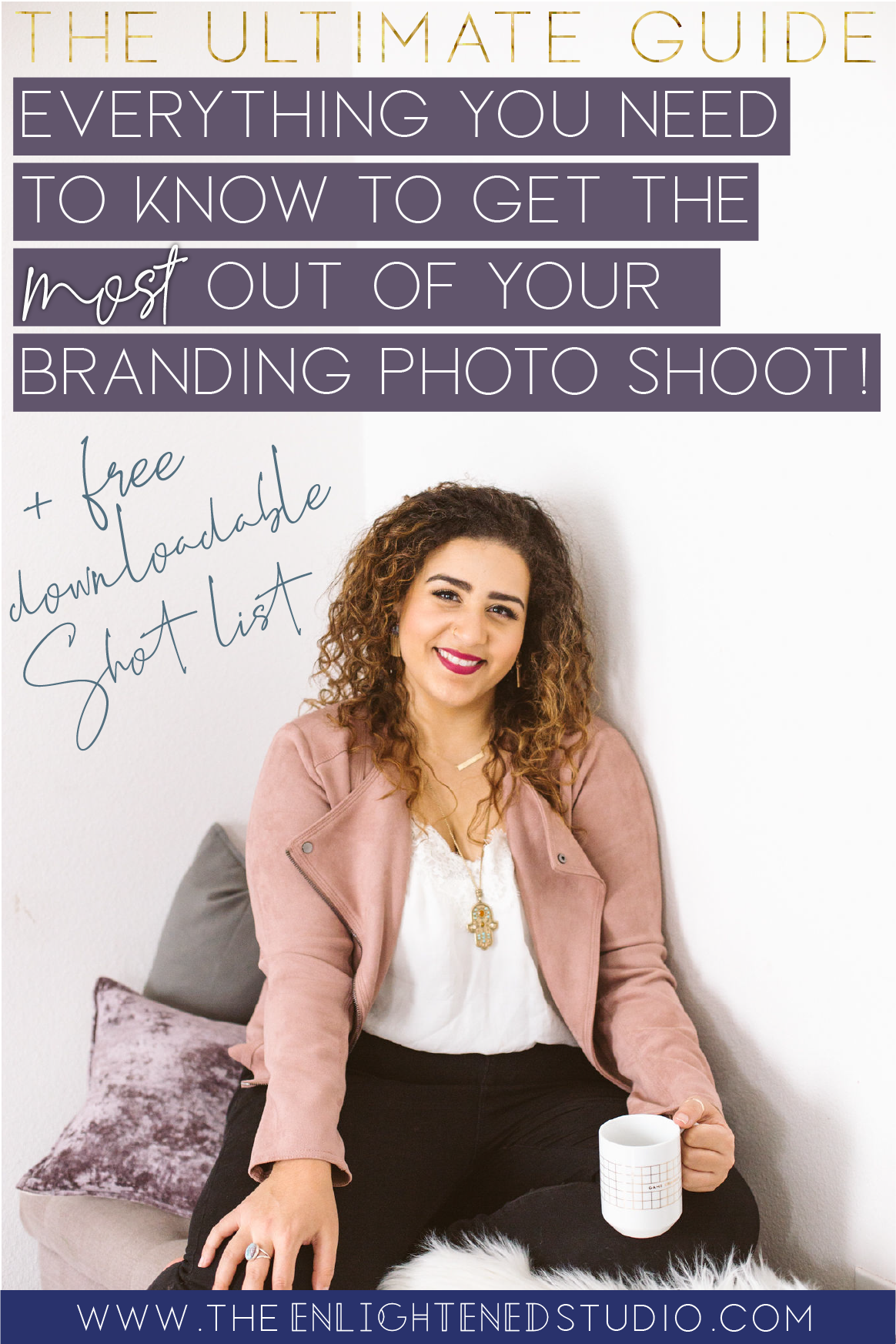

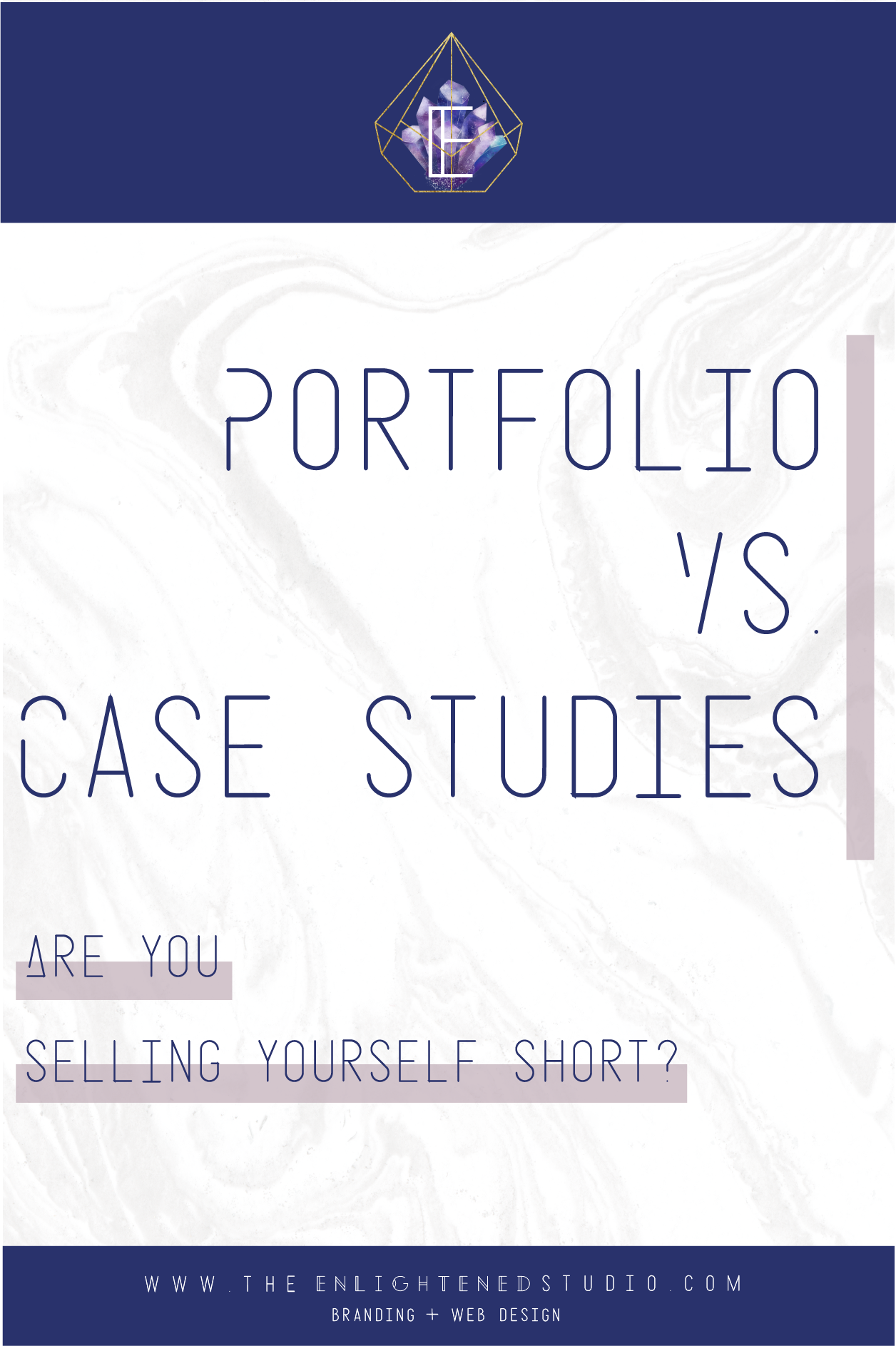
you said: